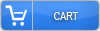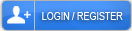How to Add an Email to My Google Business Account

To add an email address to a Google Business Profile, users must first sign into their Business Profile Manager with existing credentials. From the dashboard, they select the business location, navigate to settings, and access the email management section. New email addresses can be added and assigned different permission levels like owner or manager. Two-step verification should be enabled for security. The process includes additional customization options for notification preferences and access controls.
Adding and Managing Email Addresses
Adding an email address to a Google Business account enables owners to manage communications and receive important notifications about their business listing. The process begins with signing into the Google Business Profile manager using existing credentials. When connecting an email account, users should confirm they have administrative access to both their business profile and the email address they wish to add.
To initiate the process, business owners should navigate to the Google Business Profile dashboard and select the business location they want to modify. In the settings menu, users can access the email management section, where they can add or modify email addresses associated with their business profile. When managing email settings, it's paramount to verify ownership of the new email address through a confirmation link sent by Google.
The system allows for multiple email addresses to be connected to a single business profile, which is particularly useful for businesses with several team members or departments. Each added email address can be assigned different permission levels, ranging from owner to manager or site manager, depending on the access requirements of each team member.
Security measures are an essential consideration when adding new email addresses. Google Business Profile requires two-step verification for added protection, and users should confirm this feature is enabled before proceeding with email additions. This helps prevent unauthorized access and protects sensitive business information.
Once an email address is successfully added and verified, users can customize notification preferences for each connected address. These notifications may include customer reviews, booking requests, message inquiries, and updates about the business listing's performance. Business owners can also specify which types of communications each email address should receive, streamlining information flow within the organization.
Regular maintenance of email settings is recommended to maintain all connected addresses remain active and relevant. Users should periodically review and update email permissions, remove outdated addresses, and verify that notification preferences align with current business needs. This helps maintain effective communication channels and ensures proper management of the Google Business Profile.