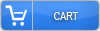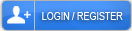Best Image Size for SEO

Let’s break down the magic numbers you need. Your main hero images? They should be 1920×1080 pixels for desktop viewers. Mobile users get the best experience with 1200×900 pixels. Got products to showcase? Size them at 800×800 pixels. Those tiny thumbnails need just 150×150 pixels to shine.
But here’s where it gets crucial. Keep your hero images under 250KB. Product photos? Cap them at 100KB. Why? Google’s Core Web Vitals demand pages load in 2.5 seconds or less. Miss that mark and watch your rankings drop.
Now for the game-changer: WebP format. It shrinks your files by 26% compared to PNG. That’s huge! Still using JPEG? Set compression between 60-80% quality. You’ll cut file sizes by up to 85%. Your visitors won’t notice any difference in quality.
The best part? Smart optimization can reduce your image sizes by 40-80%. Your pages load faster. Users stay longer. Google ranks you higher.
Think about it. Every second counts when someone visits your site. Heavy images frustrate visitors and hurt your SEO. But with these exact specifications, you’re giving both users and search engines exactly what they want. Fast, beautiful, optimized images that help your content soar.
Understanding How Image Size Impacts Page Load Speed and SEO Rankings
Think about it. Every oversized photo on your site is like adding weight to a backpack. The heavier it gets, the slower you move. Google notices this too. Their Core Web Vitals system actually punishes slow sites. If your main content takes longer than 2.5 seconds to load, your rankings drop. It’s that simple.
But here’s where it gets worse. Each unoptimized image creates a domino effect. One slow image leads to another delay, then another. Before you know it, your visitors are bouncing off to your competitor’s faster site. Ouch.
Now for the good news – you can fix this! Smart image optimization slashes file sizes by 40-80%. And get this – your visitors won’t even notice the difference in quality. It’s like magic.
Have you heard of WebP or AVIF formats? They’re game-changers. These modern formats crush traditional JPEGs and PNGs when it comes to file size. Smaller files mean faster loading. Faster loading means happier visitors and better rankings.
Here’s another win. Responsive images adapt to different screen sizes automatically. Your mobile visitors get perfectly sized images. Desktop users get theirs. Everyone’s happy, and your site stays lightning-fast.
Google loves websites that get the technical stuff right. When you optimize your images, you’re telling search engines you care about user experience. They reward that with better rankings. Your site loads faster. Users stick around longer. Everyone wins!
Optimal Image Dimensions for Different Website Sections and Content Types
For hero images, you want to go big. Aim for 1920×1080 pixels on desktop. Mobile? Try 1200×900 pixels. This ensures your main visual looks crisp and professional on every screen size.
Product photos need different treatment. Square images at 800×800 pixels work wonderfully. Why? They let customers zoom in to see details without any annoying blur or pixelation. Your customers will love examining every detail before they buy.
Got a blog? Your featured images should be 1200×630 pixels. This size plays nicely with social media platforms when people share your content. It’s like hitting two birds with one stone.
Thumbnails are the unsung heroes of web design. Keep them at 150×150 pixels. They’ll load fast and look uniform in grid layouts. Nobody likes a messy-looking gallery.
Here’s something crucial. Bigger images mean slower loading times. A massive image file can send visitors running to your competitors. Use responsive images with srcset attributes. Your site will automatically serve the right size to each visitor.
Don’t forget about alt text. Describe your images clearly in under 125 characters. Include relevant keywords naturally. Screen readers depend on this, and search engines love it too.
Planning a photo gallery? Each image needs at least 1024×768 pixels. This gives viewers a satisfying experience when they click to enlarge photos. Anything smaller looks unprofessional.
Background images require special attention. Use 1920×1280 pixels as your baseline. This prevents ugly stretching on wide monitors. Remember to compress these files. You want beauty without the bulk.
Getting image dimensions right shows you care about details. Your visitors notice when images load quickly and look sharp. Make every pixel count.
File Format Selection: JPEG Vs PNG Vs Webp for SEO Performance
JPEG is your trusty friend for photos. Think vacation pictures, product shots, or team headshots. Set the quality between 60-80%, and you’ll get gorgeous images without the bulk. Your visitors won’t notice the difference, but Google definitely will.
Need transparent backgrounds? That’s where PNG shines. Yes, these files are bigger—sometimes three to five times larger than JPEGs. But when you need that crisp logo on different backgrounds, PNG is worth it. Just don’t use it for everything.
Now here’s the game-changer: WebP. This format is like getting a sports car that uses less gas. Your images look just as good but load 25-35% faster than JPEG. Even better? They’re 26% smaller than PNGs. Your server will thank you. Your visitors will love the speed. And those Core Web Vitals scores? They’ll jump up nicely.
Worried about compatibility? Don’t be. WebP works on 96% of browsers today. That’s basically everyone except your uncle still using Internet Explorer 6.
Here’s the smart move: use picture elements in your code. Modern browsers get speedy WebP files. Older browsers automatically receive JPEG or PNG versions. Everyone wins. Your bounce rate drops. Rankings improve. And you’ll sleep better knowing your site runs smoothly for every visitor.
The bottom line? Choose JPEG for photos, PNG when you need transparency, and implement WebP wherever possible. Your SEO will improve, and your users will stick around longer.
Image Compression Techniques That Preserve Quality While Reducing File Size
Start with progressive encoding. This brilliant technique loads your images in layers. First, visitors see a basic version. Then it sharpens into full quality. It feels faster even though the full image takes the same time to load.
Want to get really smart about it? Use selective compression. Keep the important parts sharp. Compress the background more aggressively. Your brain naturally focuses on the main subject anyway, so why waste precious bytes on areas nobody looks at?
Here’s another trick that works like magic: chroma subsampling. Our eyes detect brightness changes better than color changes. You can reduce color information without anyone noticing.
Now for the practical stuff.
Strip out that hidden metadata. Every photo contains EXIF data about camera settings, location, and more. Delete it. Your visitors don’t need it, and it just bloats your files.
PNG files eating up space? Reduce their color palettes. Most images don’t need millions of colors.
Try these amazing free tools: ImageOptim crushes file sizes beautifully. TinyPNG works wonders for both PNG and JPEG files. Squoosh lets you see exactly how different compression levels affect quality.
The smartest approach? Set up adaptive serving on your server. Detect what device someone’s using. Send smaller images to phones. Deliver high-resolution versions to desktop users with fast connections.
Always test your compressed images on different screens. What looks perfect on your monitor might appear blurry on a phone.
Setting Maximum File Size Limits for Web Images Across Devices
Let’s break down the magic numbers that’ll keep your site speedy. Hero images? Keep them under 250KB. Those eye-catching product photos should stay below 100KB. And tiny thumbnails work best at 25KB or less.
Why these specific limits?
They’re the sweet spot between quality and speed. Your images will look great on phones, tablets, and desktop computers without making anyone wait. This is especially crucial for mobile users on 4G networks, where average speeds hover around 12 Mbps.
Here’s where things get interesting. You can actually serve different image sizes to different devices automatically. The srcset attribute is your new best friend – it picks the perfect image size based on each visitor’s screen.
For background images, CSS media queries do the heavy lifting. Set your breakpoints at 768px for tablets and 1024px for desktops. Simple, effective, done.
Want to know if you’re doing it right? Google’s PageSpeed Insights will tell you straight up if your images are too chunky. Those oversized files don’t just slow things down – they actually hurt your Core Web Vitals scores. And nobody wants that.
The smartest move? Set up automatic compression in your workflow. This way, you’ll never accidentally upload a massive file that makes your visitors want to click away. Remember, on slower connections, every single kilobyte counts toward how fast your site feels.
Your users will thank you. Your bounce rates will drop. And your site will fly.
Responsive Images and Srcset Implementation for Mobile Optimization
Think of srcset as your website’s smart assistant. It tells browsers exactly which image to grab based on what device someone’s using. No more forcing mobile users to download desktop-sized images that eat up their data!
Here’s how it works. You give browsers a menu of image options. Small screens get small images. Big screens get big images. Everyone’s happy. The code looks like this: srcset=”small.jpg 480w, medium.jpg 1024w, large.jpg 1920w”. Simple, right?
But wait – it gets better.
When you pair srcset with the sizes attribute, magic happens. Your images automatically adjust to fit perfectly across every screen size. No more stretched or pixelated photos ruining your beautiful design.
Setting this up isn’t rocket science. Generate different image sizes during your build process. Start with 320px for phones. Add 768px for tablets. Include 1024px for laptops. Top it off with 1920px for desktop monitors. Done!
Want even more control? Picture elements let you switch between completely different images at various screen sizes. Perfect for when that detailed product shot needs to become a simpler mobile-friendly version.
The payoff is huge. Mobile users on slow connections finally get fast-loading pages. Meanwhile, folks with fancy retina displays still see crisp, gorgeous images. Your bounce rates drop. User satisfaction soars. Search engines notice and reward you with better rankings.
Stop making mobile visitors suffer through desktop-sized images. Start using srcset today and watch your site performance transform.
Tools and Software for Batch Image Optimization and Resizing
Imagine compressing thousands of images while you grab coffee. That’s the power of automation right at your fingertips.
Adobe Photoshop remains a powerhouse for batch operations. Its automated actions can handle massive volumes of images at once. You’ll see file sizes shrink dramatically without sacrificing the quality your visitors expect. The visual difference? Practically invisible to the human eye.
But here’s where it gets exciting.
ImageMagick opens up a whole new world of possibilities through command-line magic. This free tool speaks the language of virtually every image format you’ll encounter. Write one script. Process entire folders. Done.
Need something that works instantly online? Cloud services like Cloudinary and ImageKit are game-changers. They resize images on the fly through simple API calls. Your website loads faster. Your users smile. Everyone wins.
Mac users swear by ImageOptim for good reason. Windows fans have FileOptimizer in their corner. These desktop apps quietly crunch through your images using multiple processing threads. They handle JPEGs, PNGs, and those modern WebP files without breaking a sweat.
For developers who love automation, tools like imagemin, sharp, and squoosh-cli plug directly into your build process. They compress images aggressively yet smartly. Your images stay crisp and beautiful while loading at lightning speed.
The bottom line? Stop wasting precious time on repetitive tasks. Let these tools do the heavy lifting while you focus on what really matters – creating amazing web experiences.
Core Web Vitals and How Image Size Affects LCP Scores
Here’s the game-changer: Largest Contentful Paint (LCP). It tracks how quickly your main image or headline appears on screen. Think of it as the stopwatch for your most important content. You need that big hero image to show up in under 2.5 seconds. Otherwise, Google won’t be happy with your site.
Those beautiful, high-resolution images you love? They might be sabotaging your success. Massive image files are performance killers. They force visitors to wait. And wait. Nobody likes waiting.
But you can fix this problem today. Start using responsive images with srcset attributes. This smart feature automatically serves the right image size to each visitor. Mobile users get smaller files. Desktop users see full resolution. Everyone wins.
Want to slash your file sizes instantly? Switch to WebP format. Your images shrink by 25-35%, yet they still look fantastic. It’s like magic for your loading times.
Here’s another trick that works wonders. Use lazy loading for images below the fold. Those images at the bottom of your page? They won’t slow down what visitors see first. Your LCP scores will thank you.
Don’t forget about priority hints. Tell browsers which images matter most. Your hero image loads first, exactly when it should. This simple step can shave precious seconds off your loading time.
These changes aren’t just technical improvements. They create better experiences for real people visiting your site. Faster loading means happier visitors. Happier visitors stay longer, engage more, and come back again.
CDN Integration and Lazy Loading Strategies for Image-Heavy Websites
When you combine a CDN with smart lazy loading, your site becomes lightning fast. We’re talking 40-60% faster load times. That’s huge! Your visitors won’t bounce because they’re tired of waiting.
Think of CDNs as your website’s best friends scattered around the world. They store copies of your images on servers everywhere. When someone visits your site from Tokyo, they get images from a Tokyo server. Someone in London? They get London servers. No more waiting for images to travel across oceans.
But here’s where it gets even better. Lazy loading is like having a smart assistant who knows exactly when to show each image. It watches as visitors scroll down your page. Images only load when they’re about to appear on screen. Pretty clever, right?
Now, let’s talk about keeping those images ready to go. Set your cache controls to keep static images stored for a full year. That’s max-age=31536000 in tech speak. Your visitors’ browsers remember the images, and your CDN does too. Double win!
Want to know if it’s working? Keep an eye on your metrics. Check how fast that first byte of data arrives. Watch how your images load in sequence. These little details make all the difference.
Here’s something crucial. When you update an image, you need to tell your CDN to grab the fresh version. Add version numbers to your image URLs. It’s a simple trick that prevents old images from haunting your site.
The results will blow your mind. Your server breathes easier with 70% less work to do. You save massive amounts of bandwidth. Images load only when someone actually needs to see them.
Your visitors get a smooth, fast experience. You save money on hosting. Everyone wins!
Testing and Monitoring Your Image Performance With SEO Analytics Tools
Think of Google PageSpeed Insights as your personal image coach. It shows you exactly how fast your images load and whether they’re too heavy for your site. Pretty cool, right?
GTmetrix takes things further. It breaks down each image’s quality and tells you which ones need work. No more guessing games!
Here’s something crucial: Search Console’s Core Web Vitals dashboard. This gem reveals how your images affect that all-important Largest Contentful Paint score. If your main image loads slowly, visitors might bounce before seeing your amazing content.
Screaming Frog is another lifesaver. Run it on your site and boom – you’ll spot every oversized image that’s secretly slowing things down. WebPageTest goes even deeper by showing the exact bandwidth each image uses.
But wait, there’s more to monitor!
Check your image formats regularly. Are you using modern formats like WebP? Track your compression levels too. Sometimes images look fine but are unnecessarily large.
Your CDN cache hit rates matter more than you think. When images load from nearby servers, your pages fly!
Pay attention to user behavior. If people leave image-heavy pages quickly, something’s wrong. Your analytics will tell this story clearly.
Set up automated monitoring with Lighthouse CI. It’s like having a watchdog that barks whenever your images get too slow. You’ll get alerts before problems spiral out of control.
The bottom line? Testing isn’t a one-time thing. Make it routine, and your images will work harder for your SEO goals.
Let Us Help You Get More Customers:
From The Blog:
- Best Places to List Your Business for SEO
- Alternatives to Ahrefs Rank Tracker
- Best Places to Guest Blog
- Alternative to Google Keyword Planner
- Best Place to Sell Domains
- Alternative to Google Adsense
- Best Place to Buy Website Traffic
- Alternate Page With Proper Canonical Tag Meaning
- Best Place to Buy Expired Domains
- Aged Domain vs. New Domain for SEO