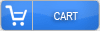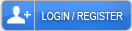How to Edit PDF Without Acrobat

Stuck with a PDF you need to change but don’t have Adobe Acrobat? You’re not alone! Millions face this frustration daily. The good news? You absolutely don’t need expensive software to get the job done.
Let’s start with the quickest fix. Jump onto SmallPDF or PDFescape right from your browser. These free tools handle basic edits beautifully. No downloads needed. Just upload, edit, and save. It’s that simple.
Already using Windows? Microsoft Edge has your back! This browser doubles as a PDF editor. You can highlight text, add notes, and fill out forms instantly. Mac users, you’ve got Preview built right in. It’s surprisingly powerful for everyday PDF tasks.
Need something more robust? LibreOffice Draw is your new best friend. This free, open-source program tackles complex editing jobs that online tools can’t touch. Split pages. Rearrange sections. Add images wherever you want. The possibilities feel endless.
Don’t forget your phone! Adobe Scan works wonders despite being free. Xodo is another fantastic choice for editing on the move. Both apps sync across devices, so you can start editing on your phone and finish on your laptop.
Each method serves different needs perfectly. Quick signature? Use your browser. Major document overhaul? Download LibreOffice. The best part is everything mentioned costs absolutely nothing. Your PDF editing struggles end today.
Free Online PDF Editors That Work in Your Browser
Browser-based PDF editors are changing the game completely.
Think about it. No downloads. No installations. Just open your browser and start editing immediately.
SmallPDF makes life easier with its simple drag-and-drop interface. PDFescape lets you fill forms without printing them first. And Sejda? It’s perfect when you need to merge multiple documents fast. Each tool brings something special to the table.
Here’s how simple it works. Upload your file. Click where you want to edit. Type your changes or add images. Download your finished document. Done!
Need to work with your team? These editors let everyone jump in together. Your colleague in another city can add comments while you’re making edits. Real-time collaboration without the headache of email chains.
Got a Word document that needs to become a PDF? Or maybe the opposite? These tools handle conversions in seconds. Excel spreadsheets, PowerPoint presentations – they convert everything smoothly.
Your files stay safe too. Everything gets encrypted while uploading. Files disappear automatically after you’re done editing.
Yes, free versions have limits. Maybe 2-3 documents per day. Files under 100MB. But honestly? That covers what most people need. Students finishing assignments. Small business owners updating contracts. Freelancers sending proposals.
Why complicate things when simple solutions exist? These free editors handle everyday PDF tasks brilliantly without emptying your wallet.
Built-in PDF Editing Tools in Windows and Mac
You know that PDF you need to edit right now? Good news – your computer already has everything you need! No downloads, no subscriptions, just tools sitting there waiting for you.
Let’s talk Windows first. If you’re using Windows 10 or 11, Microsoft Edge is your secret weapon. Right-click any PDF file. Choose “Open with Edge.” Boom – you’ve got highlighting, notes, and drawing tools at your fingertips. The annotation toolbar pops up instantly. Want to mark important text? Done. Need to add a quick comment? Easy.
Mac users, you’re in even better shape with Preview. This little powerhouse does way more than just show PDFs. You can add text anywhere on the page. Sign documents with your trackpad. Fill out forms without printing a single page.
Here’s what makes Preview special – it handles accessibility like a champ. Screen readers work perfectly with it. Plus, when your PDF is too big to email, Preview shrinks it down without losing quality. Just open your PDF, hit the markup button, and watch the magic happen.
Both Windows and Mac let you rotate pages that are sideways. Need just one page from a 50-page document? Extract it. Want to fix a typo? You can do basic text edits right there.
The best part? These tools are completely free. They’re already on your computer, ready to go. No signing up for anything. No trial periods that expire when you need them most.
Stop downloading random PDF editors from the internet. Your computer’s got your back.
Open-Source Desktop Applications for PDF Editing
You know that frustrating moment when you need to edit a PDF but don’t want to pay hefty subscription fees? Good news! There’s a whole world of free, open-source desktop apps that’ll save your day.
LibreOffice Draw is your Swiss Army knife for PDFs. Want to change that typo? Done. Need to add an image? Easy. You can even shuffle pages around like a deck of cards. Plus, it lets you scribble notes, highlight important bits, and draw directly on your documents.
Got a massive PDF that needs splitting? PDFsam Basic is your friend. It cuts, combines, and spins PDF pages faster than you can say “document management.” Simple. Effective. No fuss.
Privacy matters, right? When you need to black out sensitive info permanently, Stirling-PDF has your back. It completely removes those confidential details. They’re gone forever.
Okular works on pretty much any computer you throw at it. Fill out forms? Check. Add your signature? Absolutely. Mark up documents with notes? You bet.
Before you jump in, just check if your computer can run these programs. Download them straight from their official websites to stay safe. Some even come in portable versions. That means you can carry them on a USB stick and use them anywhere without needing special permissions.
These tools prove you don’t need expensive software to get professional results. Your wallet will thank you, and your PDFs will look fantastic.
Mobile Apps for Editing PDFs on the Go
Picture this: You’re sitting in an airport lounge and suddenly remember that contract needs your signature. Or maybe you’re at a coffee shop when your boss asks for quick edits on that proposal. Your laptop? Back at home.
Don’t panic. Your smartphone is all you need.
Today’s PDF editing apps turn your phone into a powerful document workstation. You can highlight important sections while riding the subway. Add notes during your lunch break. Sign contracts from your couch. The best part? It feels as natural as scrolling through social media.
Adobe Scan leads the pack with its smart scanning features. Xodo shines with its smooth annotation tools. Foxit PDF Reader keeps things simple and fast. Want to combine three documents into one? Done in seconds. Need to pull out just page five? Easy. File too big to email? Compress it with one tap.
But here’s where it gets really exciting.
Your edits sync everywhere instantly. Start working on your phone during breakfast. Continue on your tablet at lunch. Finish up on your computer after dinner. Everything saves automatically to Dropbox, Google Drive, or OneDrive. No more emailing files to yourself. No more version confusion.
The freedom is incredible. Edit PDFs from the beach. Review documents in the backseat of an Uber. Make last-minute changes right before a meeting.
Your office fits in your pocket now. And honestly? That changes everything about how you work.
Using Google Docs and Microsoft Word to Edit PDFs
Ever felt stuck with a PDF that needs editing? Good news – you probably already have everything you need right on your computer!
Let’s talk about Google Docs first. It’s surprisingly simple. Just upload your PDF to Google Drive. Right-click on it. Choose “Open with Google Docs.” Boom – your PDF transforms into something you can actually work with. The best part? Everything saves automatically while you type. Need to share it with your team? They can jump in and edit alongside you in real-time.
Now, Microsoft Word users, you’re not left out. Open Word and click “File.” Hit “Open” and find your PDF. Word works its magic and converts the document for you. Most of your formatting stays intact, which is pretty amazing. Make your changes. Then save it back as a PDF using “Save As.” Done!
Both tools handle the basics beautifully. You can tweak text, move images around, and adjust formatting without breaking a sweat. No expensive software needed. No complicated tutorials to watch.
Think about it – these programs you use every day can solve your PDF headaches. Why download another app when Word or Google Docs sits right there, ready to help? They keep your documents looking professional while giving you the freedom to make changes whenever you need them.
The next time someone sends you a PDF that needs fixing, don’t panic. Your solution is already installed and waiting.
Specialized Tools for Advanced PDF Tasks
Specialized Tools for Advanced PDF Tasks
Let’s face it—sometimes your basic PDF editor just won’t cut it. You need something more powerful. Maybe you’re creating forms, adding digital signatures, or processing dozens of files at once. Good news! You don’t need expensive Adobe Acrobat to get the job done.
Think about Smallpdf and iLovePDF for a moment. These cloud-based gems pack a serious punch. Want to extract text from scanned documents? They’ve got OCR technology. Need to merge five PDFs into one? Done in seconds. File too big to email? Compress it instantly. The best part? Everything happens right in your browser. No downloads, no fuss.
But what if you’re running a business? That’s where tools like Foxit PhantomPDF and Nitro Pro shine. Picture this: your entire team collaborating on documents, safely redacting sensitive information, and staying compliant with regulations. All without breaking the bank.
These professional alternatives connect seamlessly with your existing systems. They automate repetitive tasks. They give managers control over who can access what. Your IT department will love the security features. Your finance team will appreciate the lower costs.
The truth is simple. You have options. Really good ones. Whether you’re a freelancer watermarking portfolios or a corporation managing thousands of contracts, there’s a perfect PDF solution waiting for you. Why pay more when you can work smarter?